One of the common pain points with Dynamics GP Lookups is that they show both Active and Inactive Vendors. For people who deal with lots of Inactive customers and vendors, this is a problem.
In Dynamics GP 2010 – you can use the “Exclude Inactive Vendors” option to address this.
GP 2010
In Dynamics GP 2010 – there is a “Exclude Inactive Vendors” option implemented in the lookup. There is “Set as Default View” options as well. The default view you select will be the view displayed when you open the lookup window the next time.
GP 10
If you are using GP 10, the steps below are an alternative.
1. Create a new SmartList, click on Search and select the search options as shown below. Save this SmartList as a Favorite with the name like “Active Vendors”
2. When you open the Vendor Lookup, click on the arrow on the top left corner and select the Active Vendors Option under favorites. It will display only active vendors.
The small problem with this is that you will have to select the option every time you load the Vendors Lookup Window. This can be solved with writing some basic VBA code using the Grid_BeforeLinePopulate event for the lookup you want to filter.
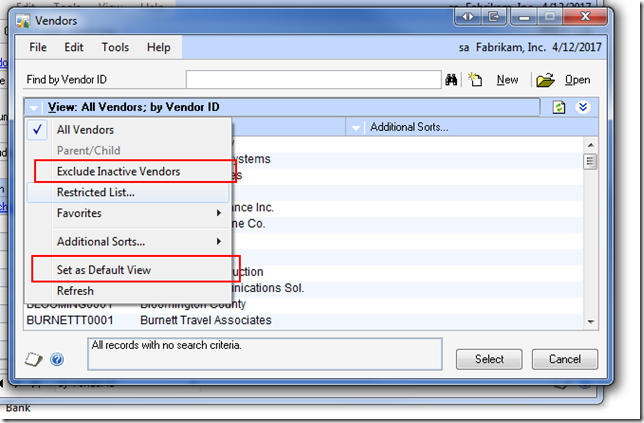
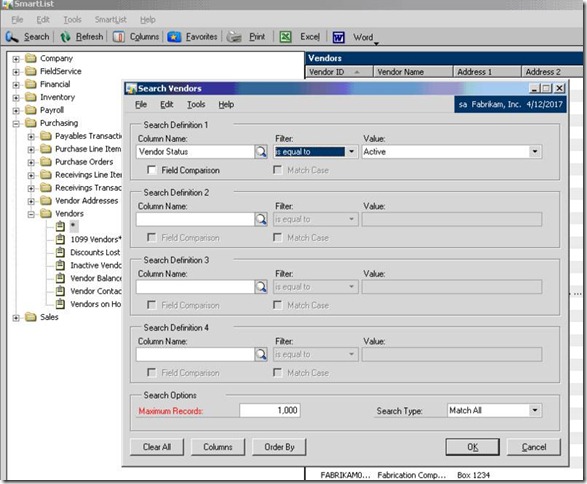
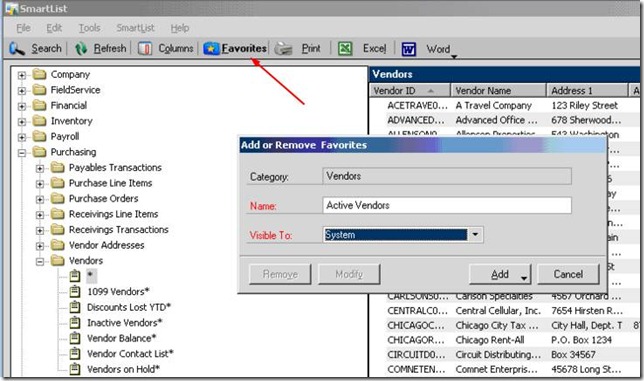


1 comment:
It is really good.
Post a Comment