I saw this error in the GP Community Forum. After a fresh IM 2010 install, when you launch Integration Manager you might get the following error - Could not create all default application data due to the following error – Access to the path ‘C:\ProgramData\Microsoft\Microsoft Dynamics GP\11.0.0.0’ is denied.
My first reaction was to check the path in “Tools > Options”, It had the correct path – in the default case - “C:\Program Files\Microsoft Dynamics\Integration Manager 11\Samples\IntegrationManagerSamples.IMD”
I thought of re-installing, but before I did that I just launched Integration Manager with “Run as Administrator” option, and that resolved the error. IM 2010 writes an XML file in the “C:\ProgramData\Microsoft\Microsoft Dynamics GP\11.0.0.0” folder so you need access to write to that folder.
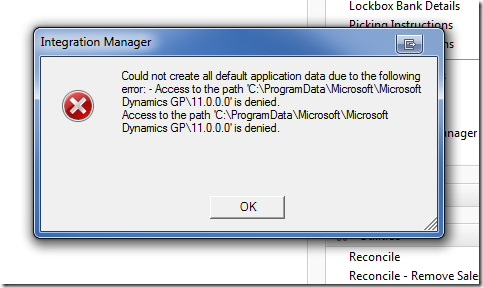

3 comments:
Jivtesh -
I am attempting to do a fresh install of Integration Manager GP2010.
I have successfully installed GP2010 client everything working fine.
When I click on IM exe I get the following message:
"This installation package only supports silent installation"
I read your post and now I am wondering - My GP Client Install folder is on the 'E" drive (as specified) by my client - do you think this might be cause? Surely the IM exe will find the GP install on the E drive??
@BT - Please install Integration Manager using the Setup.exe in the DVD media root folder, instead of the MSI file.
Hello,
Right click on the Integration Manager and slect "Run as administrator".
This will work.
Naushad. C.K.
Post a Comment