One of the first things I do when somebody says that their report is not showing the correct data is to run the Restate Process. That solves 99% of the problems.
The Restate process re-summarizes all accounts in the Rollup hierarchy to reflect your reorganizations. (With the Rollups feature in Forecaster, reorganizing your company's chart of accounts is easy. Rollups are parent-child relationships that control how your posting data summarizes. You can create Rollups for Accounts, Cost Centers -- or whatever accounting entities you choose to use in your application).
You do not have to run a Restate immediately after changing a Rollup, although it is good practice to do so. However, you must run a Restate to apply any changes you have made to your Rollups as well as to keep your summary data intact.
To Run a Restate
- Select Data | Restate from the Program Menu. The Restate dialog box will appear.
- Click OK to start the Restate. When Restate is complete, a Restate Summary will appear, displaying the total elapsed time for the Restate.
If the Restate Process takes too long to finish, you can increase the Optimization Factor to improve the performance.
Log on as an administrator.
- On the Tools menu, click Options.
- Click the System Settings tab.
- Increase the Optimization Factor, and then click OK.
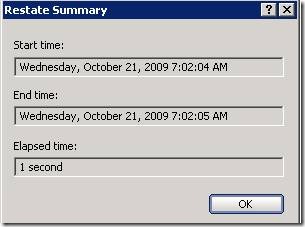

1 comment:
I am getting no data coming in from Forecaster. Everything appears to be linking from Frx to Forecaster since I can set up the column ID info in FRx, but ZEROS come across when I run the FRx report.
Post a Comment