Summary of steps to upgrade to Management Report SP1
· Remove previous version: Remove all components named “Microsoft Dynamics ERP Management Reporter <component>”
· Install .NET Framework 4.0, if already not installed
· Backup the ManagementReporter database
· Run the Database Updater tool (DatabaseUpdater.exe)
· Install Management Reporter Server
· Install Data Provider for Management Reporter
· Install the Management Reporter Client
· Test logging in Management Reporter
Details installation steps are:
Remove previous version
To remove all components named “Microsoft Dynamics ERP Management Reporter <component>.”
Note: When you uninstall the Management Reporter components, the existing Management Reporter database remains intact. When you install Service Pack 1, you will connect to the existing database.
Install .NET Framework 4.0
Back up the ManagementReporter database
Run the Database Updater tool(DatabaseUpdater.exe)
Connect to server
Upgrade complete
Install management report Server
Open the Management Reporter folder and double-click the Setup.exe file
Click Management Reporter Server in the Install section
Specify the installation path
Log with domain user
Connect to database
Important: If the firewall port is not opened, clients on other computers will not be able to connect to the Management Reporter services
Management reporter setup completed
Install data provider for Management Reporter
Run setup.exe for Data Provider
Accept License agreement and click Install
Install the Management Reporter client
Open the Management Reporter folder and double-click the Setup.exe file
Click Management Reporter Client in the Install section
Specify server connection based on port specified during server install
Management reporter installed
Tested generating report





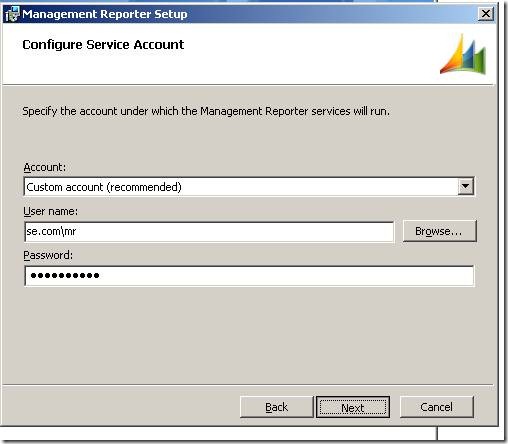








No comments:
Post a Comment