The GP Product team announced the release of GP 2013 Beta yesterday. There was a disclaimer “there is no technical support available for the Microsoft Dynamics GP 2013 Web Client Beta release. One great way to "help yourselves" is by utilizing the Partner OTC Forum, located at social.microsoft.com/.../threads”
I was planning for a long weekend. However, setting up the web client on my test machine with the sample company took less than an hour! How cool is that ? Naturally there will are a lot of considerations when planning deployment in a production environment.
To get started you would want to download the beta from here. https://mbs.microsoft.com/partnersource/support/selfsupport/productreleases/MDGP2013_TAPReleaseDownload
Review the documentation from
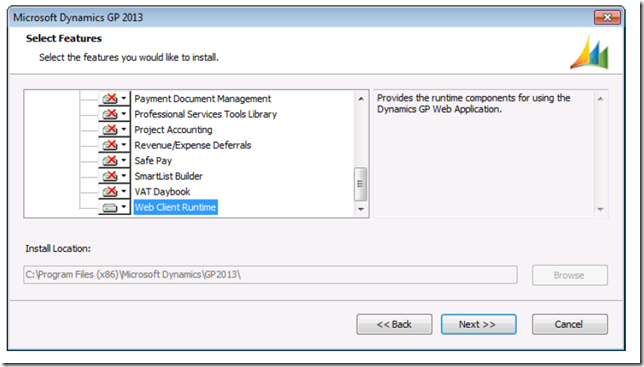
After that I launched the installer again, and clicked on install web client.
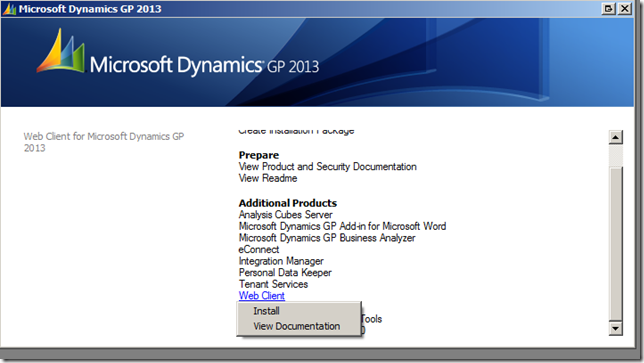
I chose the single machine option for this beta version.
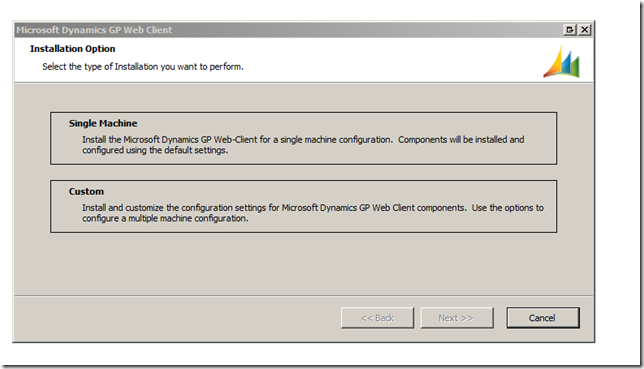
You need to make sure you have setup a SSL website. I found the following article helpful - To Set Up an HTTPS Service in IIS
Open Internet Information Services (IIS) Manager -> click on the Server (Machine name) -> double click Server Certificates under Features View
From the Actions pane click Create Self-Signed Certificate…
After this I straight away clicked Default Web Site then double clicked SSL Settings. This is the message I got:
The site does not have a secure binding (HTTPS) and cannot accept SSL connections
I only missed out 1 step, that is, I should click Binding… under Edit Site in Actions pane.
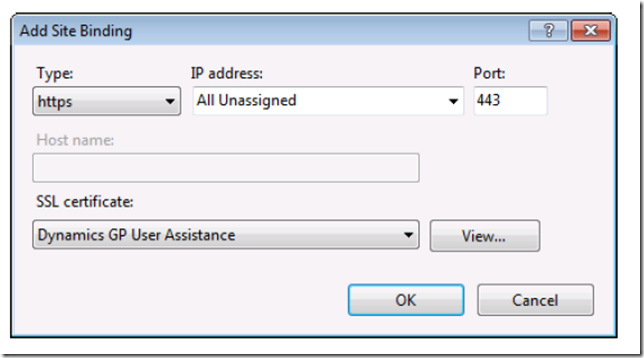
Also make sure to create user groups specifically for WebClient.
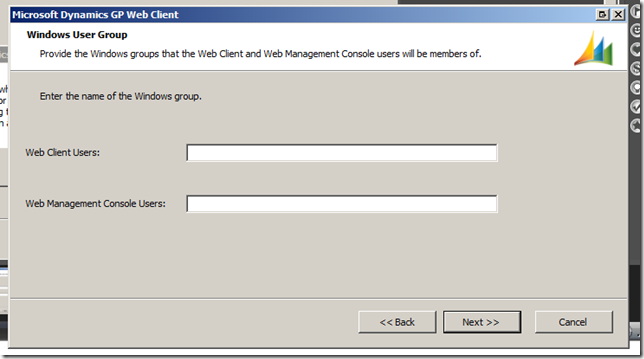
I skipped that step and got the error - An error occurred while applying security settings. XXXXXXXXX68\Users is not a valid user or group. This could be a problem with the package, or a problem connecting to a domain controller on the network. Check your network connection and click Retry, or Cancel to end the install.
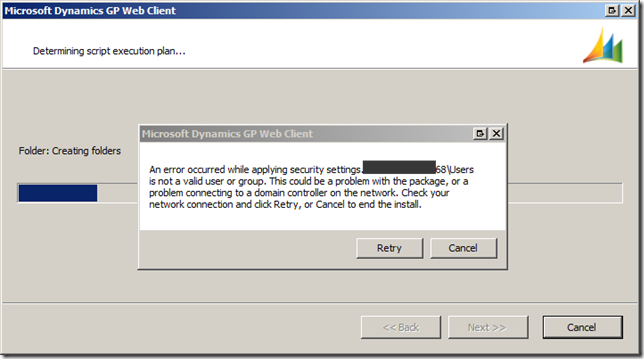
So I went back and created the user group and assigned a couple of test users to it.
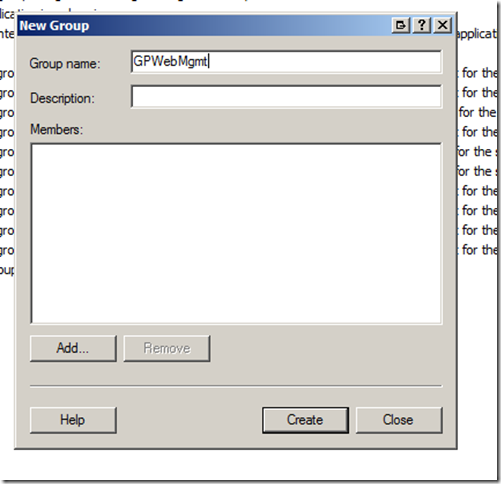
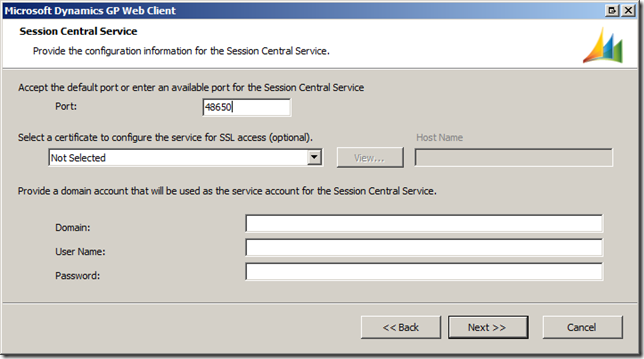
Once the installation completed, went to browse at https://machinename/gp/
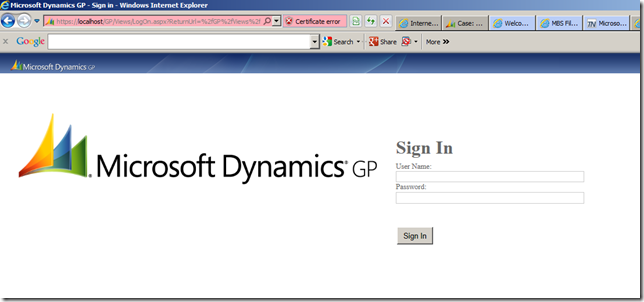
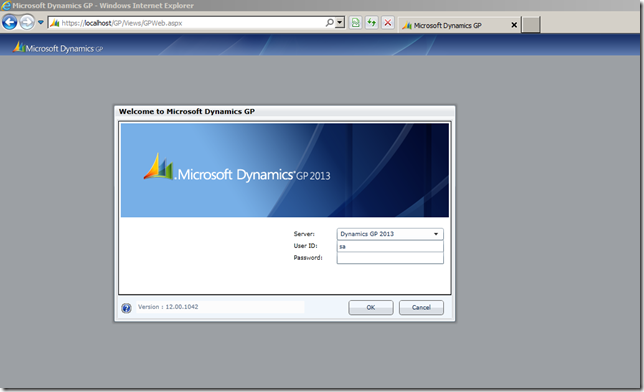
Ran through the rest of steps, and voila !
It also works in google chrome, though its not supported.
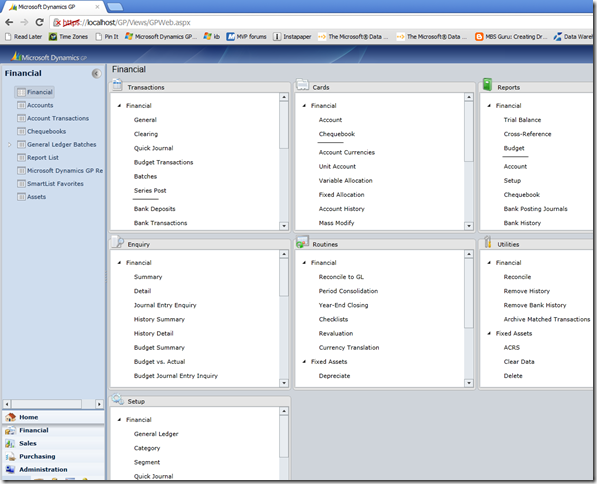
Leslie and Ian have got some documentation with regards to the installation. You can check them out at -
I was planning for a long weekend. However, setting up the web client on my test machine with the sample company took less than an hour! How cool is that ? Naturally there will are a lot of considerations when planning deployment in a production environment.
To get started you would want to download the beta from here. https://mbs.microsoft.com/partnersource/support/selfsupport/productreleases/MDGP2013_TAPReleaseDownload
Review the documentation from
- Documentation and resources for Microsoft Dynamics GP 2013 Beta Desktop Client
- Documentation and resources for Microsoft Dynamics GP 2013 Beta Web Client
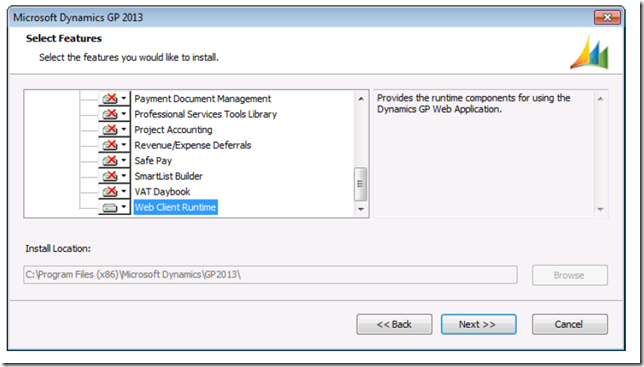
After that I launched the installer again, and clicked on install web client.
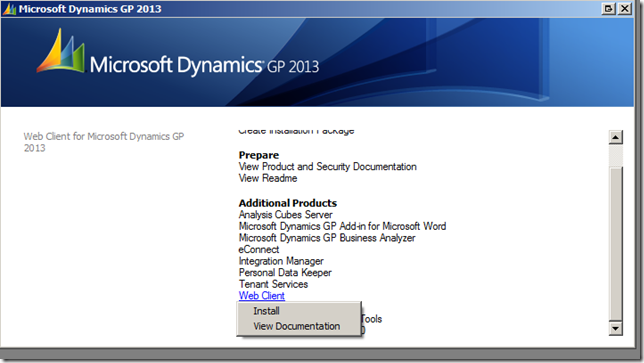
I chose the single machine option for this beta version.
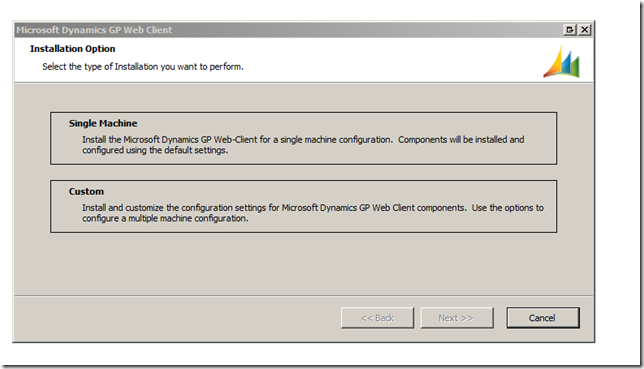
You need to make sure you have setup a SSL website. I found the following article helpful - To Set Up an HTTPS Service in IIS
Open Internet Information Services (IIS) Manager -> click on the Server (Machine name) -> double click Server Certificates under Features View
From the Actions pane click Create Self-Signed Certificate…
After this I straight away clicked Default Web Site then double clicked SSL Settings. This is the message I got:
The site does not have a secure binding (HTTPS) and cannot accept SSL connections
I only missed out 1 step, that is, I should click Binding… under Edit Site in Actions pane.
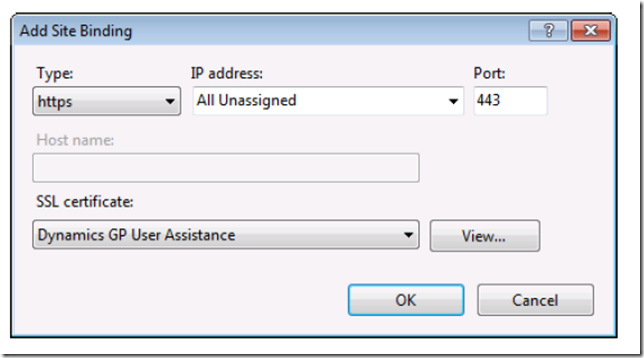
Also make sure to create user groups specifically for WebClient.
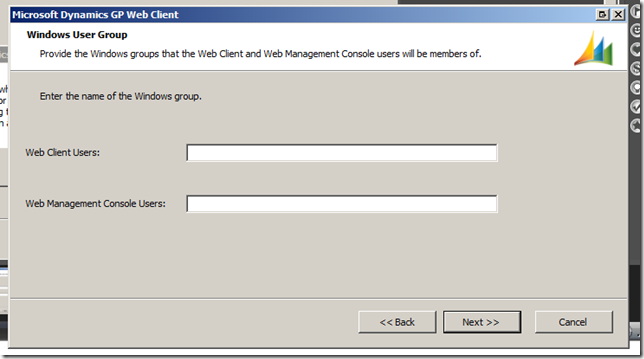
I skipped that step and got the error - An error occurred while applying security settings. XXXXXXXXX68\Users is not a valid user or group. This could be a problem with the package, or a problem connecting to a domain controller on the network. Check your network connection and click Retry, or Cancel to end the install.
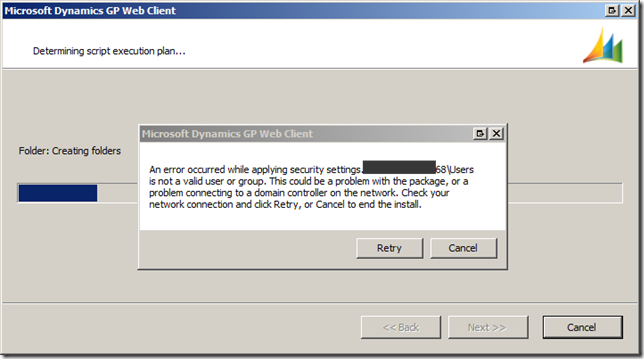
So I went back and created the user group and assigned a couple of test users to it.
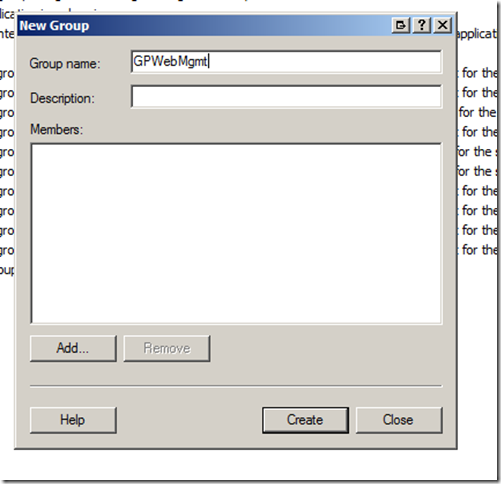
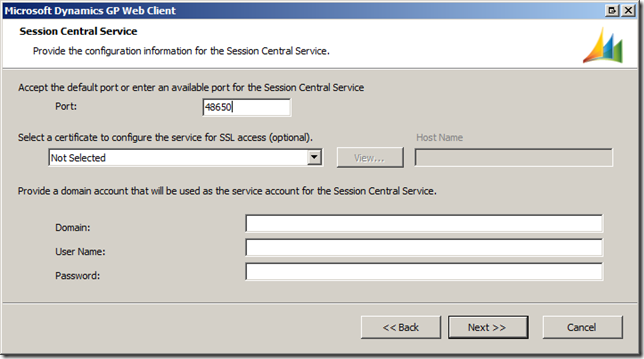
Once the installation completed, went to browse at https://machinename/gp/
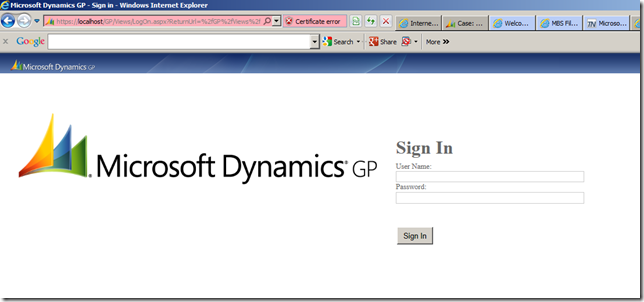
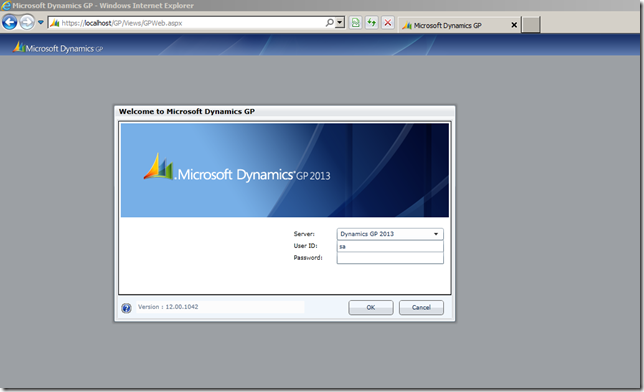
Ran through the rest of steps, and voila !
It also works in google chrome, though its not supported.
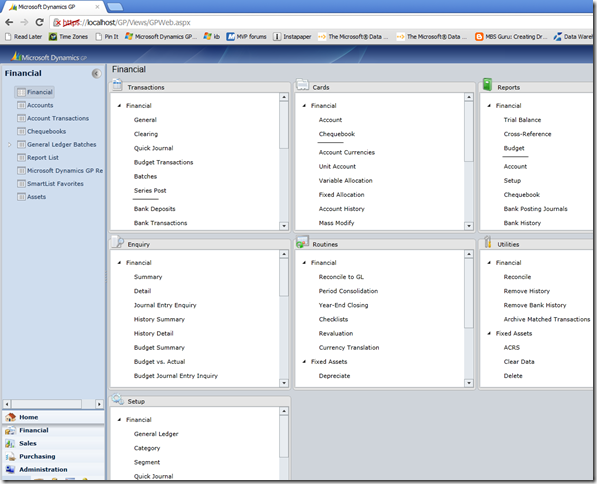
Leslie and Ian have got some documentation with regards to the installation. You can check them out at -

1 comment:
Congratulations, your blog is appealing and informative. Going through your Information, I found quite a few new ideas to implement.
Post a Comment